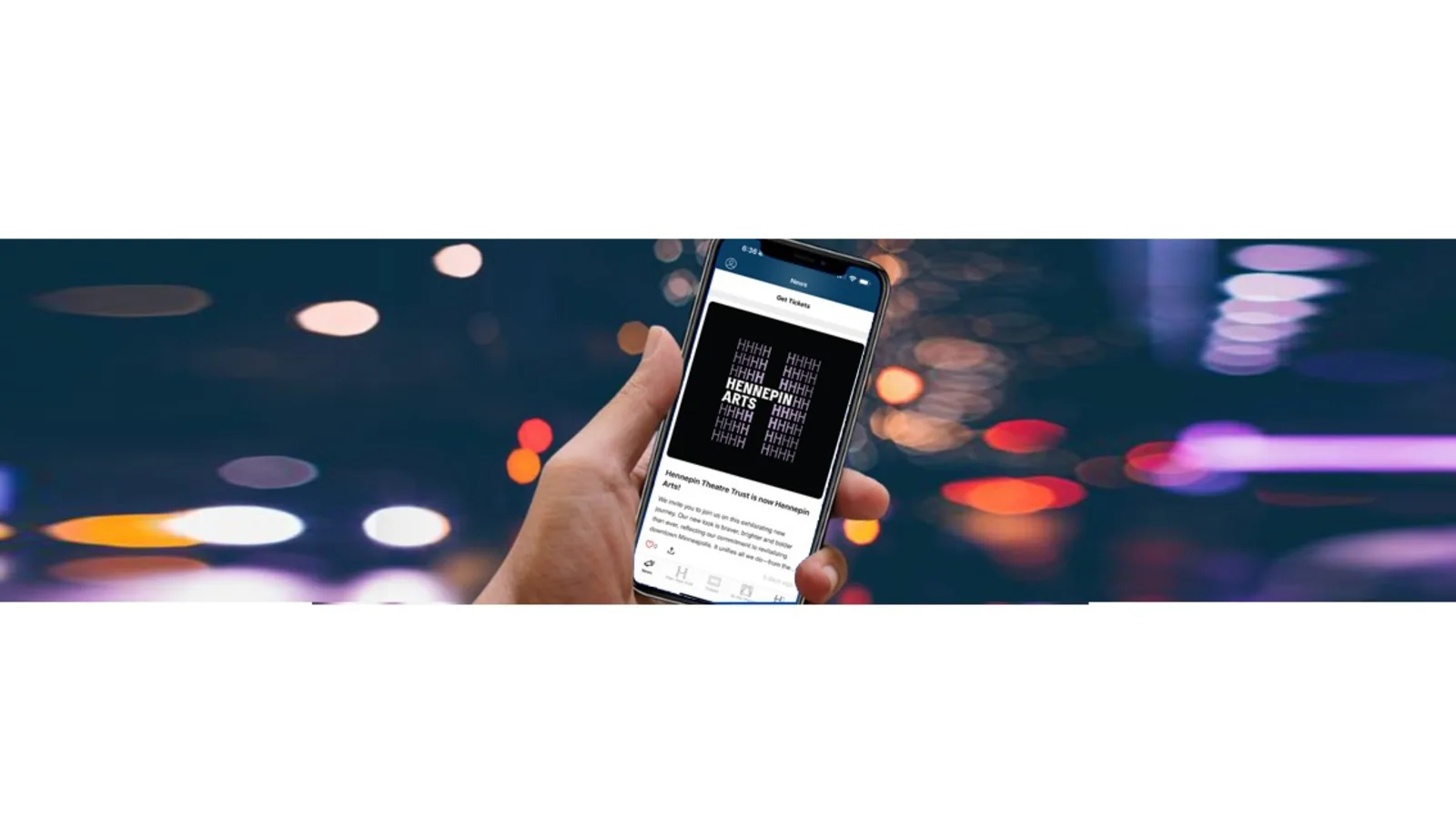Download our app!
We have moved to mobile ticketing for all performances at our theatres. Please reference the resources below for guidelines and questions related to mobile tickets. Download the Hennepin Arts for the easiest access to your mobile tickets.
How do I access my mobile tickets via the Hennepin Arts app?
Step 1: Download the Hennepin Arts app from your phone’s app store to access your tickets. Tip: We recommend allowing push notifications so we can send you critical performance updates. When you open the app, choose the “Sign Up” or “Log In” option, tap the Ticketmaster button, and log in to the app using your Broadway on Hennepin Account Manager or Ticketmaster.com credentials for a more seamless app experience.
Step 2: Once logged in to your app profile, tap the Tickets tab and then select View & Download Tickets. You may be prompted to log in to your Broadway on Hennepin or Ticketmaster account again.
Step 3: Once you have logged in, you will see all available tickets you can manage or view. Tap the show you are looking for.
Step 4: Add the tickets to your phone’s mobile wallet by selecting “add to wallet” or “save to phone”. You can also select View Barcode, but this will NOT save your ticket to your phone’s mobile wallet. We recommend saving your ticket to your phone’s mobile wallet before you arrive at the theatre.
I am a subscriber, donor, or group ticket buyer. How do I access my Broadway on Hennepin mobile tickets through my phone’s web browser?
Step 1: In your phone’s web browser, go to am.ticketmaster.com/baamin or visit the Broadway event page and tap the Subscriber Login button.
Step 2: Log in to Account Manager by selecting the “person circle icon” in the top left to input your email address and password.
Step 3: Once logged in, open the menu (3 horizontal parallel bars) in the top left corner and select My Tickets.
Step 4: Scroll to the show you are looking for and tap the Select Event button below it.
Step 5: Once on the event page under the My Tickets header, select a seat location to pull up the barcode. Note: You must download each seat location individually.
Step 6: Save the tickets to your Apple Wallet or G (Google) Pay Wallet and you are all set! Your ticket will be scanned at the theatre from your mobile phone.
I purchased a ticket through Ticketmaster. How do I access my tickets?
We recommend that you download the Hennepin Arts app, which will allow you to sign into your Ticketmaster account through us. However, you may use Ticketmaster’s app directly or visit Ticketmaster.com via your phone’s mobile browser.
Step 1: In your phone’s web browser, go to Ticketmaster.com and log in to your account.
Step 2: Once logged in, tap the circle icon with your initial in it in the top right corner and select My Tickets.
Step 3: Check your upcoming events and scroll to the show you are looking for. Tap the show’s artwork to open the event details.
Step 4: On the Event Details page, look for the purple box that says Get Your Tickets Ready. Tap the View & Save Tickets button. Or scroll further down and select your seating information. Both options will pull up the barcode. Note: You must download each seat location individually.
Step 5: Save the tickets to your Apple Wallet or G (Google) Pay Wallet and you are all set! Your ticket will be scanned at the theatre from your mobile phone.
How do I send/transfer a ticket?
Once logged in to your Account Manager account:
Step 1: Select “My Tickets” from the menu (three horizontal parallel bars)
Step 2: Find your event and click “Select Event”
Step 3: Towards the bottom, in the “My Tickets” section, select the three dots for MORE options
Step 4: Click “Transfer”
Step 5: Select seats to transfer, click “Continue”
Step 6: Enter name, email and a personal message (option) for the recipient and tap “Transfer”
You’re all set! The recipient will have a period of time to claim their tickets. We will keep you and the recipient updated via email at every step including letting you know when they have successfully accepted them. If anything changes, you can easily cancel the transfer as long as the recipient hasn’t accepted yet, and the tickets will be put back into your account.
Coming Up
It’s all happening on Hennepin Avenue